Store Linking
Google Play Linking
Follow this guide to get your Google Play account key for use with Apgio.
Overview
Apgio needs your permission to modify your localized app descriptions and upload localized screenshots.
You grant permission to Apgio with what's known as a Service Account Key. The following steps walk you through generation of a service account key.
If you're familiar with Google Cloud Console (GCP) and Play Store Console then this will be quite easy and you might skip some steps along the way, otherwise just follow the steps closely and we'll get you up and running in a few minutes 🚀
At a high level, linking a Play Store account is straightforward, but as always with Google (and Apple!) there are some devils in the details. So let's get this right!
Prerequisites
- Access to the Google Cloud (GCP) console with an account with elevated privileges.
- Access to Play Store Console with an account with admin privileges.
Steps
I. Enable the Play Store API
This is how Apgio talks to the Play Store and uploads your localized app descriptions and screenshots. It might already be enabled, let's check....
- Go to the Play Store API page on the Google Cloud Console: Play Store API
- Ensure the right project is selected (drop down top left)
- If you see
 then you're good to go.
then you're good to go. - Otherwise, click
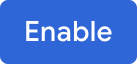
II. Create Service Account
- Go to the Service Accounts area on the Google Cloud Console: Service Accounts
- Ensure you've selected the right project (same project as above in Enable Play Store API)
- Click
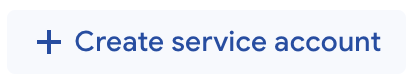
- Service Account Name: apgio-service-account (or whatever you want!)
- Copy the email address and put it somewhere for later (we'll use it soon):

- Click Done
III. Create Service Account Key
- Go back to the Service Accounts list and note that you might need to refresh the page to see the newly created account.
- Click on the new service account (it has the email address we copied above).
- Click on the
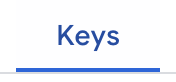 tab.
tab. - Click Add key > Create new key
- Choose Key type JSON and click Create
- The key file will download immediately to your computer.
IV. Add Service Account to Play Store Console
- Go to the Google Play Console
- Click Users & Permissions on the left nav
- Click Invite new users
- Paste the email address we copied above for the Service Account (hint: it ends with
iam.gserviceaccount.com) - Click Add app and choose Select all or specific apps that you want to integrate with Apgio.
- Set permissions to the following:
- View app information
- Manage store presence
- Click Apply
- Click Invite user
Finished! 🏁
That's it! Now return to Apgio, click Connect Play Store and upload the JSON file.
🚀🚀🚀
Key File Security
The JSON file contains a key that can be used to access your Play Store account and make changes (e.g. submit screenshots and app store descriptions, etc). Apgio treats the JSON key as highly sensitive information. The file is encrypted in the browser before uploading via SSL/TLS then it is re-encrypted and stored according to best practices.
Last Updated: 18 August 2025